Python实用:用xlwt设置表格列宽和行高
2020-11-05 15:39:188991浏览 · 0收藏 · 0评论
为了表格的美观和大方,我们需要改动列宽和行高。今天就为大家来的Python中xlwt的设置方法。
一:先创建一个excel
‘‘‘ Created on 2015-11-19 @author: Administrator ‘‘‘ import xlwt book = xlwt.Workbook(encoding=‘utf-8‘) sheet = book.add_sheet(‘sheet1‘)
二、设置列宽度
xlwt中列宽的值表示方法:默认字体0的1/256为衡量单位。xlwt创建时使用的默认宽度为2960,既11个字符0的宽度
所以我们在设置列宽时可以用如下方法:
width = 256 * 20 256为衡量单位,20表示20个字符宽度
那接下来完成我们的程序
#coding:utf-8 ‘‘‘ Created on 2015-11-19 @author: Administrator ‘‘‘ import xlwt book = xlwt.Workbook(encoding=‘utf-8‘) sheet = book.add_sheet(‘sheet1‘) first_col=sheet.col(0) #xlwt中是行和列都是从0开始计算的 sec_col=sheet.col(1) first_col.width=256*20 book.save(‘width.xls‘)
效果就如下:
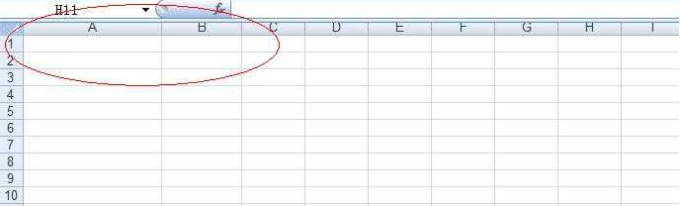
三、行高
行宽是在单元格的样式中设置的,你可以通过自动换行通过输入文字的多少来确定行高
一般如下方法:
#coding:utf-8 ‘‘‘ Created on 2015-11-19 @author: Administrator ‘‘‘ import xlwt book = xlwt.Workbook(encoding=‘utf-8‘) sheet = book.add_sheet(‘sheet1‘) first_col=sheet.col(0) sec_col=sheet.col(1) first_col.width=256*20 tall_style = xlwt.easyxf(‘font:height 720;‘) # 36pt,类型小初的字号 first_row = sheet.row(0) first_row.set_style(tall_style) book.save(‘width.xls‘)
效果如下:
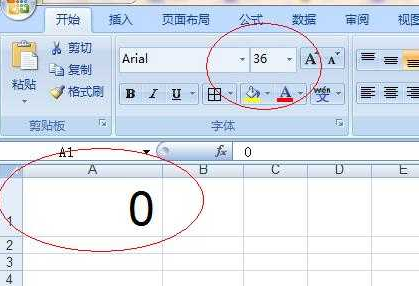
四、其它
在xlwt中没有特定的函数来设置默认的列宽及行高。
以上就是用xlwt设置表格列宽和行高的方法。更多Python学习推荐:PyThon学习网教学中心。

关注公众号,随时随地在线学习
python学习网
认证0级讲师